Setting up your e-mail account on iPhone or iPad (iOS 9.2)
Category: Email
This article will show you how to configure your Kinamo e-mail address on your iPad or iPhone.
This article is applicable to iOS v. 9.2.
Add an e-mail account on your iPad or iPhone.
Select Settings on your iPad or iPhone.
In your settings menu select Mail, Contacts, Calendars. Next select Add Account.
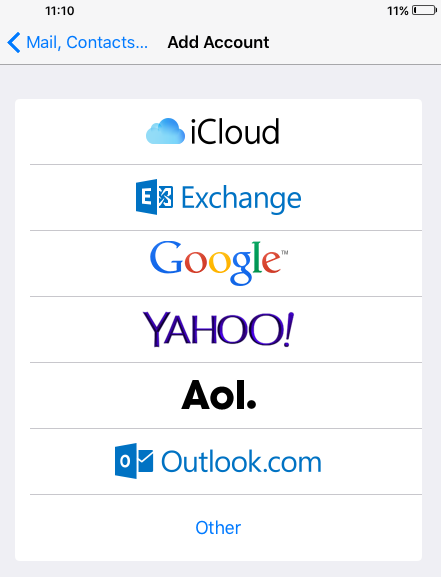
Now select Other and choose Add Mail Account.
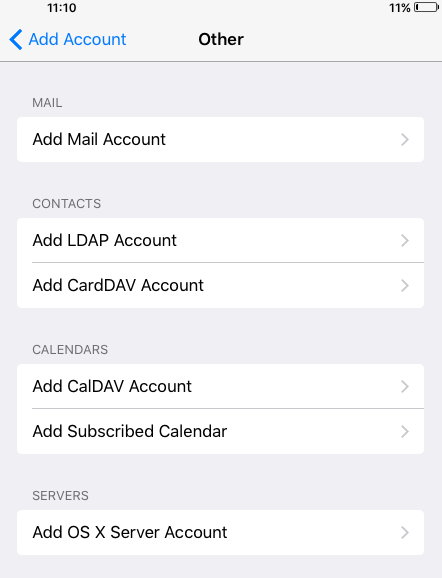
Configuring your e-mail account.
In this step you have to fill in the information of your e-mail account.
- Name: Your name.
- Email: Your full e-mail address.
- Password: The password you received.
- Description: A description of the e-mail account.
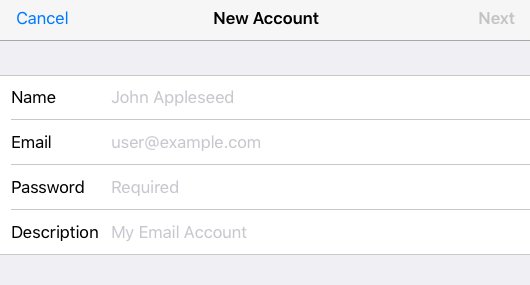
Configuring the incoming and outgoing server
Now you have to configure the incoming and outgoing e-mail servers. We are going to configure the incoming mail server as an IMAP server. That way a copy of your e-mails will be preserved on the server.
When using an IMAP account you will be able to check your e-mail on your desktop, smartphone, tablet or webmail. While keeping all your e-mail and folders on the server.
Incoming server
For the incoming server you will have to configure the following settings:
- Host Name: in.kinamo.be
- User Name: Your full e-mail address.
- Password: The password you received.
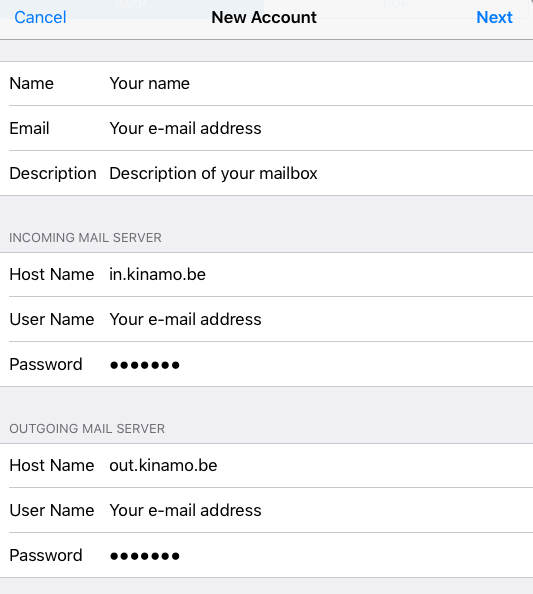
Outgoing server
These are the settings for the outgoing server:
- Host Name: out.kinamo.be
- User Name: Your full e-mail address.
- Password: The password you received.
When you completed this step, select Next.
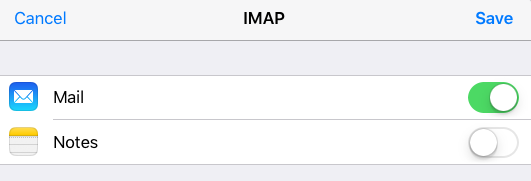
Next select Save.
If you completed these steps, your e-mail address will be configured correctly. You should be able to sent en receive e-mail.
