Microsoft Outlook 2013 settings for Kinamo outgoing (SMTP) server
Category: Email
Users of Microsoft Outlook 2013 can configure the Kinamo outgoing SMTP server as followed.
Go to the menu File and choose Account Settings.
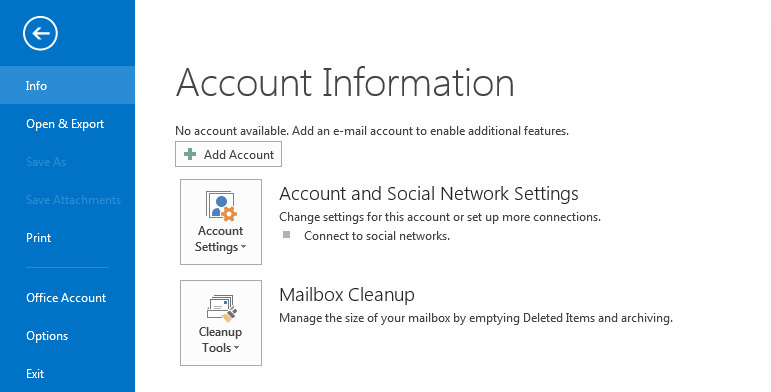
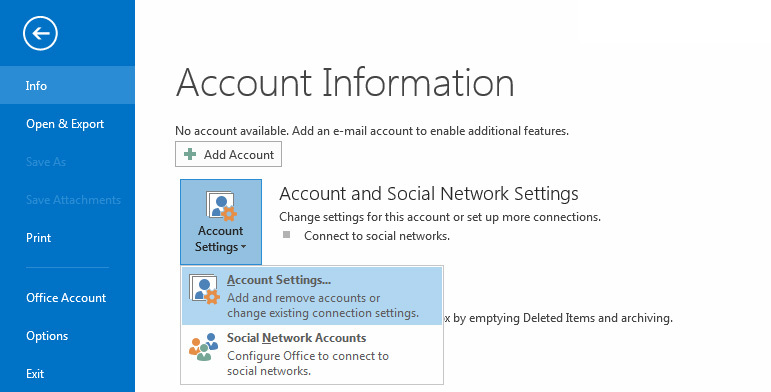
Make sure, as Outgoing mail server (SMTP) to use our outgoing server:
out.kinamo.be
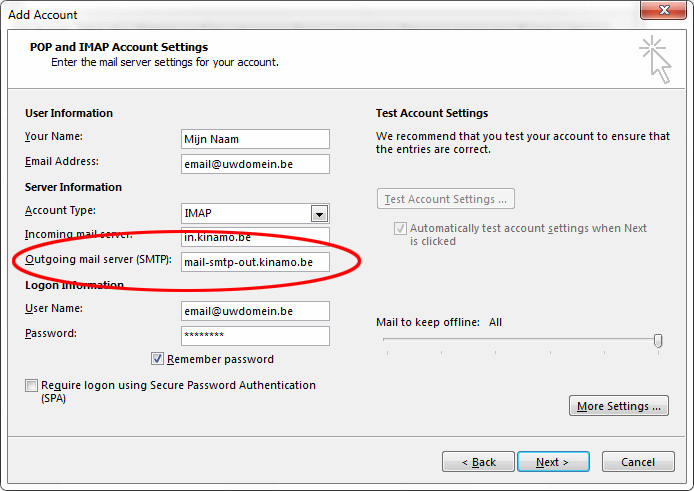
Next, click on the button More Settings.
On the Outgoing Server tab, enter the following settings:
My outgoing server (SMTP) requires authentication: checked Log on using: checked User Name: your e-mail address Password: the password of your mailbox Remember password: checked
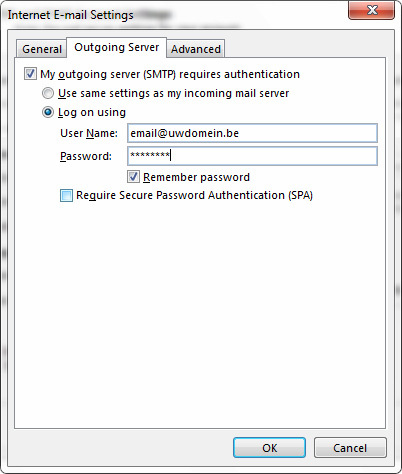
Next, click the Advanced tab and make sure you have the following settings:
Server Port Numbers Outgoing server(SMTP): 465 Use the following type of encrypted connection: SSL
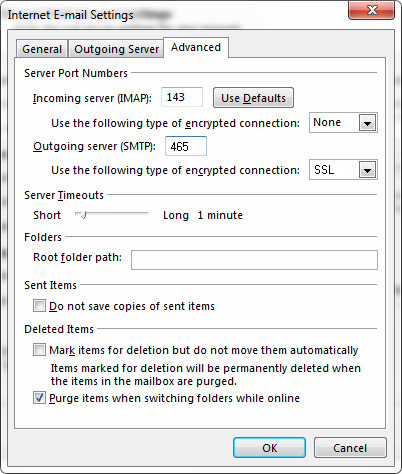
Close all windows by clicking OK.
You are now sending e-mail through the Kinamo outgoing mailserver, with a secure connection.
