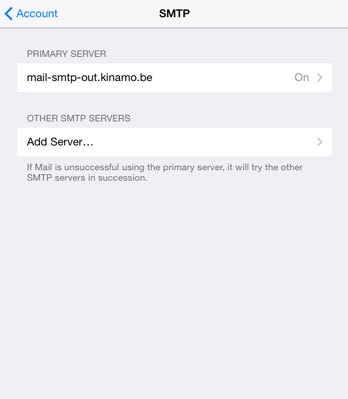How to remove old SMTP servers (problem when setting up outgoing mail server) on iOS
Category: Email
Users of iOS (iPad, iPhone) can have trouble while setting up their Kinamo e-mail account.
iOS has the bad tendency to keep all configured SMTP servers (outgoing mail servers) whether they are used or not.
This can create a problem when trying to configure the right one!
The correct outgoing SMTP server for Kinamo
Make sure your list of outgoing servers only contains only one Kinamo outgoing SMTP server, namely:
mail-smtp-out.kinamo.be
and possible other SMTP servers from your provider (e.g. relay.skynet.be or uit.telenet.be).
Removing obsolete SMTP servers on iOS
You can remove outgoing servers (SMTP) through Settings, Email, contacts and calendars.
- Click the account you created under Accounts and click on the details.
- Click on the Outgoing mail server (SMTP) and remove all servers you do not require from the list with Other SMTP servers.