Microsoft IIS 6 - Install SSL Certificate
Category: All about SSL certificates
IIS 5 IIS 6 Microsoft Windows server 2000 Windows server 2003
Install an SSL Certificate on Microsoft IIS 5 or IIS 6 web server
This article shows you how to install an SSL certificate, using the Management Console on Windows 2003 Server or Windows 2000 Server. If you didn't generate a certificate request (CSR) yet, and didn't order a certificate, please see IIS 5/6 SSL Certificate Request Instructions.
Other IIS versions
Detailed instructions for more recent IIS versions can be found in the following articles:
Installing root and intermediate certificates
You will have to install the Certificate Authority's root and intermediate SSL certificates if they haven't been installed on the server before. Please check out « How to install root and intermediate SSL certificates on Windows Server » for instructions.
How do I install an SSL certificate on Microsoft IIS 5 / IIS 6?
- Save the certificate you received to the desktop of your Windows 2003 Server or Windows 2000 Server.
- Open the IIS console by clicking Start, then opening Administrative Tools, then Internet Information Services (IIS).
- Click on your server's name in the left pane.
- In the left pane, select the website you want to secure.
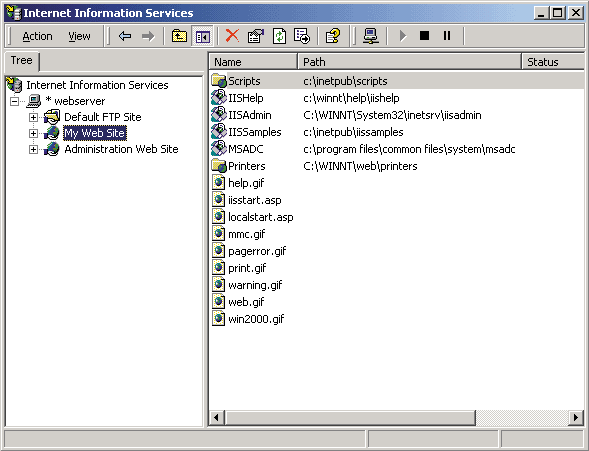
- Right-click on the website's name and click Properties.
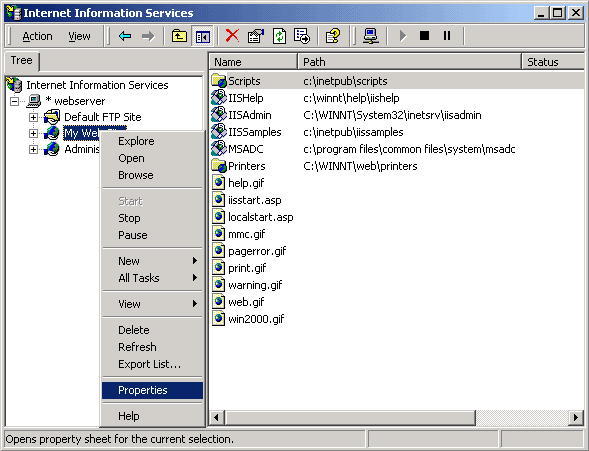
- Click on the Directory Security tab and select Server certificate... under the Secure Communications section:
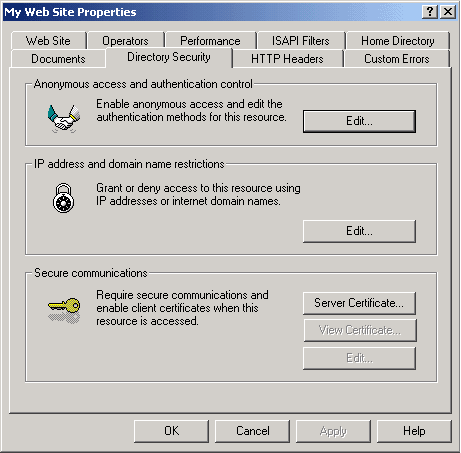
- The IIS Web Server Certificate Wizard will now open. Click Next to continue.
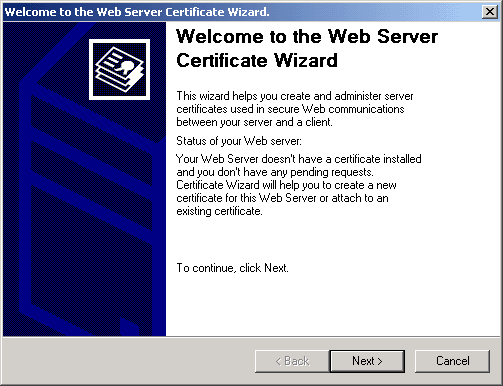
- Choose Process the pending request and install the certificate, and click Next.
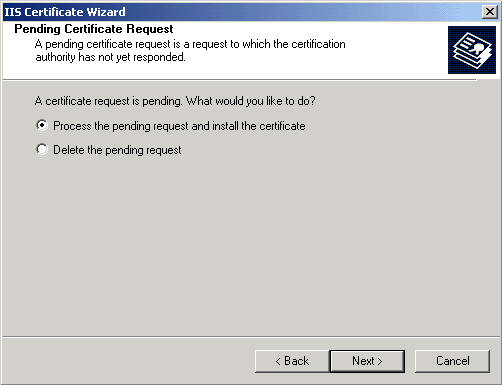
- Browse to where you saved your SSL certificate file, and click Next to continue.
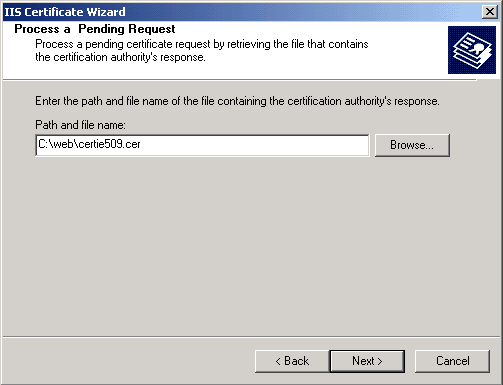
- Review the certificate information in the summary screen, and click Next to install the SSL certificate.
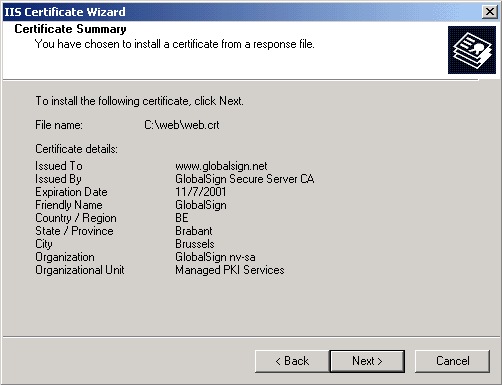
- Click Finish to close the IIS Certificate Wizard. Your SSL certificate is now installed. Congratulations!

