Published on 28 Nov 2023.
As an NVIDIA solutions consultant, Kinamo manages a VMware vSphere cluster for one of our customers' VMware Horizon VDI deployments. ESXi hardware hosts are equipped with NVIDIA Tesla GPUs to accelerate customers' graphics processing.
The use of an NVIDIA virtual GPU (vGPU) allows multiple virtual machines (VMs) to have direct and simultaneous access to a single physical GPU, using the same NVIDIA graphics drivers as those implemented on non-virtualized operating systems.
Installing NVIDIA vGPU ensures that all our customers' virtual desktops benefit from unrivalled graphics performance, computing performance and application compatibility, as well as the cost-efficiency and scalability offered by sharing one GPU between multiple workloads.
This article explains how to install the NVIDIA vGPU for ESXI via vCenter Lifecycle Manager.
To take full advantage of GPU acceleration within VDI guests, a driver must be installed in the ESXi host operating system.
According to official guidelines, the NVIDIA Virtual GPU Manager or vGPU driver should be installed using the esxcli command line.
However, additional drivers or VIBs can also be installed in vSphere using the web GUI.
We will not deal with the obsolete update manager of previous versions. This article covers the installation of the NVIDIA vGPU driver on vSphere 7.0 using the new Lifecycle Manager.
Installing updates via Lifecycle Manager and thus the web GUI is ideal for people who are not comfortable with the CLI. An added benefit is that it also preserves vSphere's single image functionality.
Single images define the entire software stack of ESXi hosts in a cluster. It goes without saying that machines must respect this stack if an updated image is to be deployed later using Lifecycle Manager. Failure to do so can expose the environment to future problems, both due to human error and automation error, as the implemented software is not visible in the update screen and can therefore be easily forgotten.
In addition, by using VMware Lifecycle Manager, warnings that unsupported actions are being performed are avoided, and there's no need to open SSH, even for a short period of time, which can be a breach of security policy.
In short, we prefer all installed components to be available in the Lifecycle Manager software repository, and not installed manually on the ESXi machine, so that things remain easily maintainable and controllable!
Step-by-step guide to adding software to Lifecycle Manager
The first step is to add the software to Lifecycle Manager. We'll assume here that the correct package has been downloaded from the NVIDIA licensing portal (in our case, "NVIDIA-GRID-vSphere-7.0-450.142-450.142.00-453.10.zip).
When you unzip it, you'll notice that it contains a second, much smaller ZIP file. In our version, it's called "NVD-VGPU_450.142-1OEM.700.0.0.15525992_18219284.zip". This file contains all the information you need for vSphere and the VIB (Vsphere Installation Bundle) file.
Open the Lifecycle Manager via the vSphere Web Client menu. Open the "Actions" menu next to the "Lifecycle Manager" title and select "Import updates".
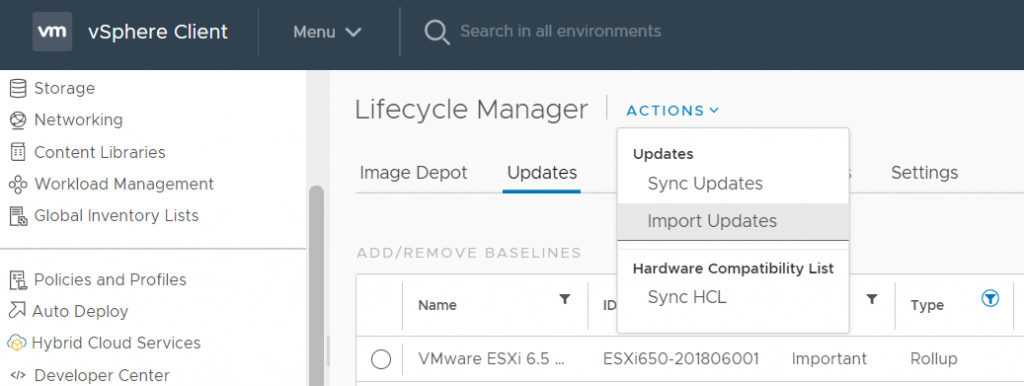
Browse your computer to the second ZIP file - in our example "NVD-VGPU_450.142-1OEM.700.0.0.15525992_18219284.zip" - and click "Import".
The vGPU driver should now be imported into the Lifecycle Manager image repository. You can check this by clicking on "components" and applying the "nvi" filter to the "Name" column. The NVIDIA vGPU driver should appear, in our example version 450.142.
Then edit the update image.
In the menu, go to "Hosts and Clusters", select the desired cluster and open the "Updates" tab. You'll see the current image. Click on "EDIT" in the top right-hand corner to edit this image.
Select the desired ESXi version for the image, select Vendor Add-ons for the server (if required), ignore the firmware field (unless it is required for installation) and, in the components section, click on the "View Details" link after the text "No additional components".
After this, the screen should look like this:
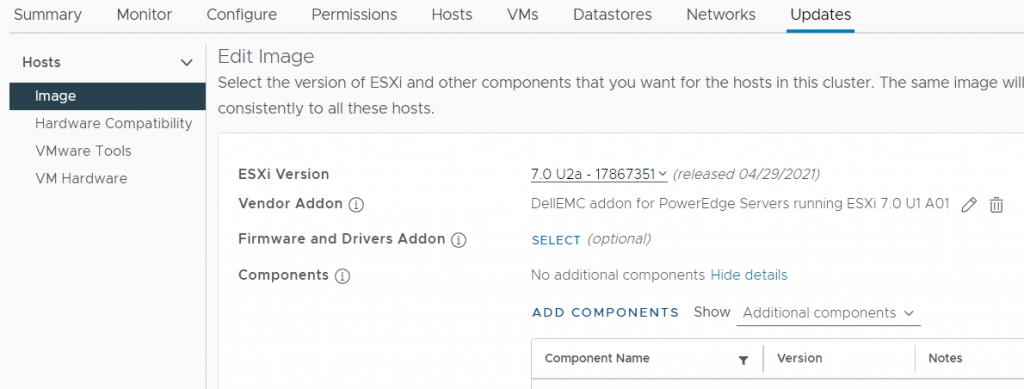
Click on the "ADD COMPONENTS" link and select the imported component "NVIDIA vGPU driver for VMWare ESX" from the list. Then click on "SELECT" in the bottom right-hand corner.
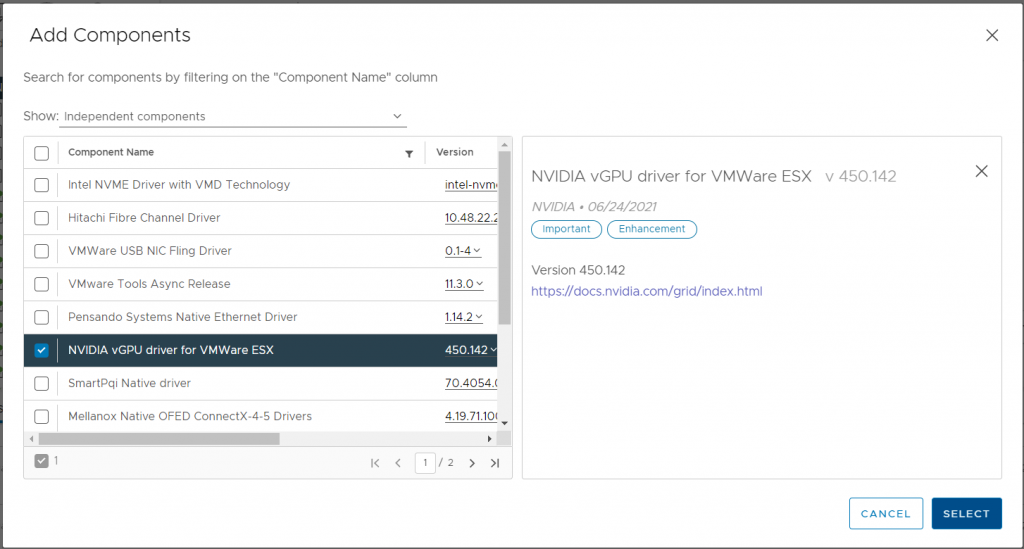
The image editing screen should now look like this:
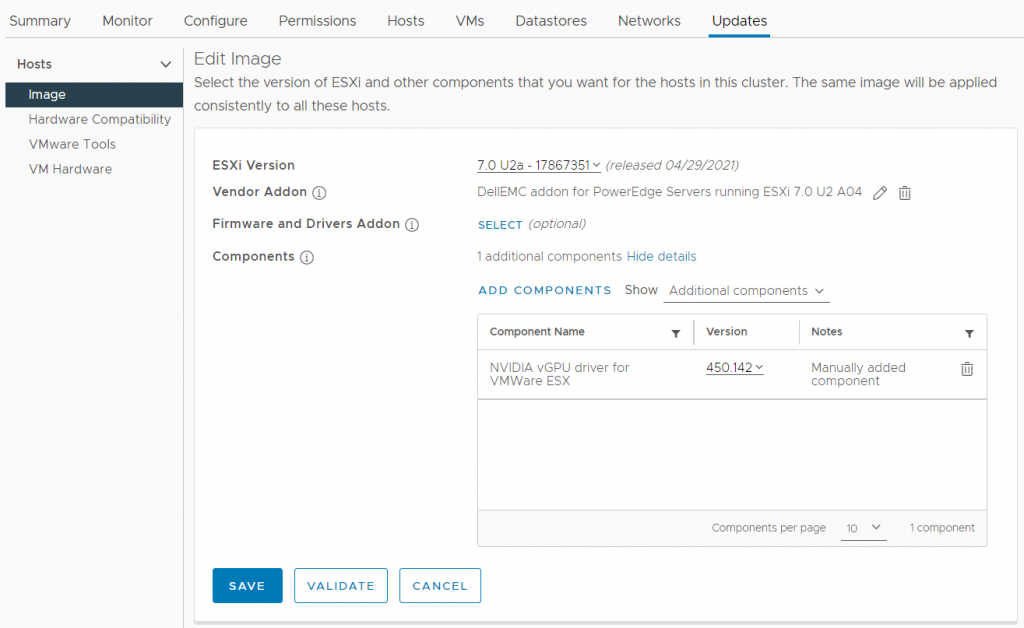
Check your selections and press the "SAVE" button.
The image is now ready to be deployed on the cluster, including the NVIDIA vGPU driver.
Kinamo, VMware and Nvidia
Kinamo has years of experience in VMware server virtualization. In addition, we have also developed expertise with the Horizon virtual desktop solution. In a Horizon architecture, we strongly believe in the addition of NVIDIA's vGPU for virtual desktops. It's a fact that a VDI cluster without a GPU has a significant additional CPU load because graphics tasks are not optimally handled by a host CPU.
Adding a GPU significantly reduces the load on the host server. In addition, the experience of office workers and those using more resource-intensive applications such as CAD and design software will be accelerated.
Instead of having to manage individual machines for a high workload, this solution enables an organization to have one powerful solution for all virtual desktops.
Kinamo has over 18 years' experience in cloud hosting, DevOps, development and managed hosting services. With over 15 years' experience in VMware virtualization, we can confidently say that we know the ins and outs. We're not a traditional VMware solution provider. As with all Kinamo services, we like projects that think outside the box and require a different approach to the comfort zone.
We pride ourselves on providing our customers with accessible, expert support with a personal touch, thanks to our dedicated team here in Antwerp, Belgium.
Do you have a question about this item? Or wondering if this accessible and expert support in Antwerp is real? Send us an e-mail to discuss.



