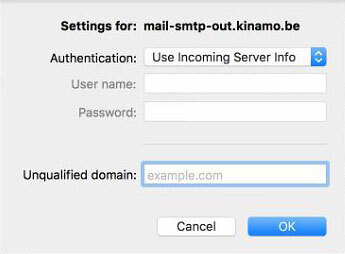Setting up your e-mail account in Outlook 2011 for Mac
Category: Email
Apple IMAP Microsoft Outlook 2013 Outlook 2011 POP3 SMTP
This article explains how to set up your e-mail address in Outlook 2011 for Mac.
Add your e-mail account
Go to the menu Tools and choose Accounts.
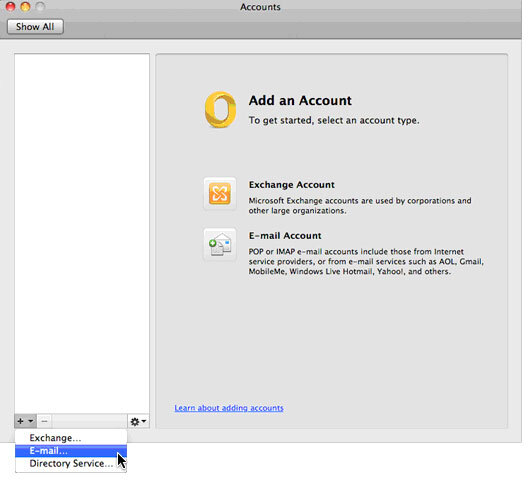
Click on the '+' icon left below and select "E-mail...".
In the following screen, enter the e-mail address you wish to set up, and the password.
Setting up a POP3 account in Outlook 2011 for Mac
Please use the settings below to set up a POP3 account.
Attention! If you install your e-mail account as a POP3 account, all messages will be downloaded from the server!
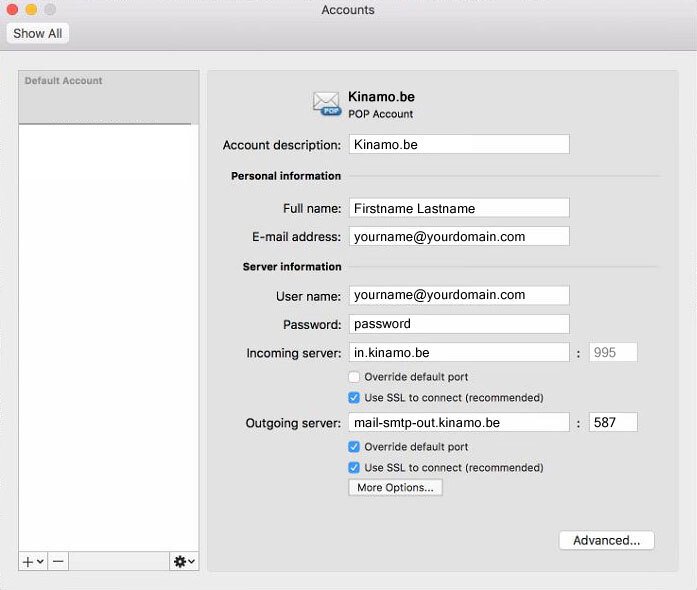
Enter the following settings:
- Account description: name of your account, for example "Kinamo Info Account"
- Full name: your full name
- E-mail address: your e-mail address
- User name: your username, in the case of Kinamo it is your complete e-mail address
- Password: the password of your e-mail account
- Incoming server: in.kinamo.be
In the field for port, you may keep the default 995
Check "Use SSL to connect"! - Outgoing server: mail-smtp-out.kinamo.be and port 587
Check "Override default port" or you can not modify the port number!
Check "Use SSL to connect"!
Next, select "More options" and you will get a popup where you can tell the server needs authentication.
Choose "Use Incoming Server Info".
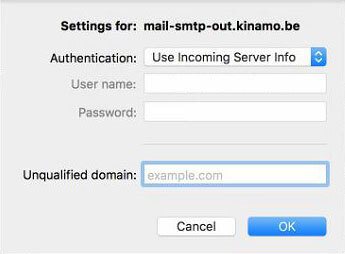
Setting up an IMAP account in Outlook 2011 for Mac
If you wish to set up your account as an IMAP account, please use different settings, as stated below.
Attention! If you set up your e-mail account as IMAP, all messages remain on the server!
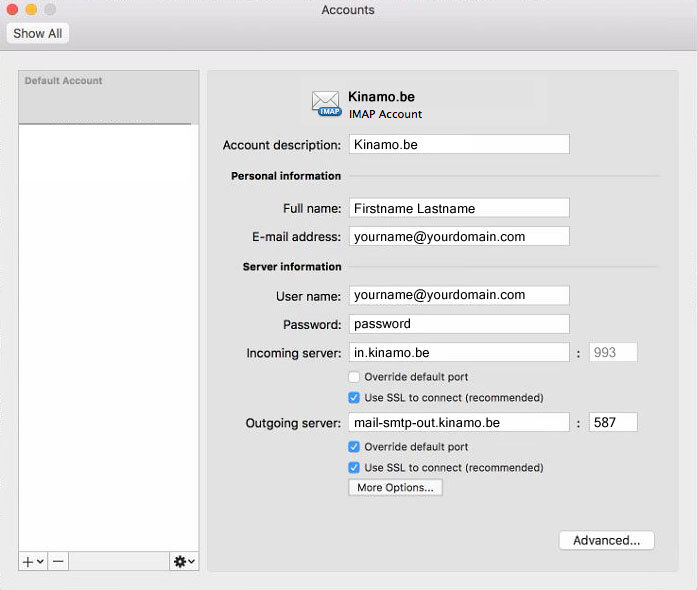
Enter the following settings:
- Account description: name of your account, for example "Kinamo Info Account"
- Full name: your full name
- E-mail address: your e-mail address
- User name: your username, in the case of Kinamo it is your complete e-mail address
- Password: the password of your e-mail account
- Incoming server: in.kinamo.be
In the field for port, you may keep the default 993
Check "Use SSL to connect"! - Outgoing server: mail-smtp-out.kinamo.be and port 587
Check "Override default port" or you can not modify the port number!
Check "Use SSL to connect"!
Next, select "More options" and you will get a popup where you can tell the server needs authentication.
Choose "Use Incoming Server Info".