Setting up the Kinamo customer login
Category: Manuals
A Kinamo account gives you access to MyKinamo, our convenient customer area where you can easily manage your data, orders, DNS zones, mailboxes and hosting packages. In addition, the same account allows you to quickly and easily place orders through our website for services such as domain names, Kinamo Nextcloud, SSL certificates and hosting solutions.
Switching from username to email address
From now on, as a Kinamo customer, you can no longer log in with a username (customer number/name format) but must use the email address with which you are known in our system.
Logging in with an e-mail address offers many advantages: it is simpler, it is easier to remember and the new log-in procedure is from now on also secured with two-factor authentication via SMS or authenticator tool. So your account is optimally secured!
Step 1: Username request
If you have never logged in with your email address before, you must first "migrate" your username to the new login procedure.
To do this, email support@kinamo.be.
You will receive from our support both your username and the link to complete the following steps.
Step 2: Login with username
Via the link from our support you will be taken to the following view:
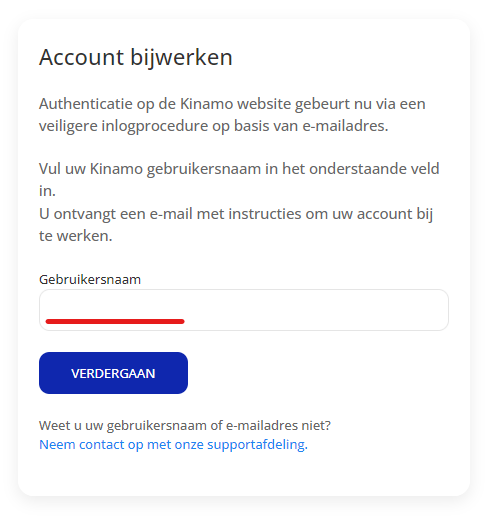
There, enter the username you received through our support.
Step 3: Confirm linking
You will receive an email with a security code confirming the linking of your account to your email address.
Step 4: Setting your new password
Next, you can set your new password. Please use a secure password, sufficiently long (at least 8 characters) and use of lowercase and uppercase letters, numbers and special characters.
You can already log in with your e-mail address and the password you have chosen.
Step 5: Set up two-factor security
We're almost there. At Kinamo, the security of your data and services is paramount. That's why we've opted for two-factor authentication (2FA) in our customer area.
With 2FA, we add an extra layer of security to your account. In addition to your password, you need a second factor, such as a unique code from an authentication app or via SMS. This ensures that only you have access, even if your password should ever fall into the wrong hands.
This measure protects your sensitive information, such as DNS settings, hosting packages, mailboxes and orders, from unauthorized access.
You can choose from using a special authenticator application (such as Google Authenticator) or receiving a code via SMS.
Setting up a code via Google Authenticator
You can install Google Authenticator on your mobile device via the Google Play store: https://play.google.com/store/apps/details?id=com.google.android.apps.authenticator2&pcampaignid=web_share
After installation, simply click on the "+" icon and scan the QR code that appeared on the Kinamo screen.
You will see a code on your mobile device consisting of six digits. Enter this code on the Kinamo website.
Note: You can use other authenticator apps as well!
Setting a code via SMS
Choose to set a code via SMS.
You will be presented with a form
screen where you can enter your mobile phone number. Do not forget to
country code (+32 for Belgium).
After entering your mobile phone number, click the send button, you will receive a code via SMS.
Enter the received code on the Kinamo website and click Verify.
Success!
Thank you, you have now successfully linked and secured your Kinamo account with two-factor security.
Are your linked services not visible, or did something go wrong while setting up your account? Contact our support department!
