Microsoft IIS 6 - Generate SSL certificate request (CSR)
Category: All about SSL certificates
CSR IIS 5 IIS 6 Microsoft Windows server 2000
Generate a CSR for Microsoft IIS 5/6
This article shows you how to generate an SSL certificate request, also called a CSR, using the Management Console on Windows 2003 Server or Windows 2000 Server. If you received your certificate from the CA already, proceed to the IIS 5/6 SSL Certificate Installation Instructions.
How do I create an SSL certificate request on Microsoft IIS 5/6?
- Open the IIS console by clicking Start, then opening Administrative Tools, then Internet Information Services (IIS).
- Click on your server's name in the left pane.
- In the left pane, select the website you want to secure.
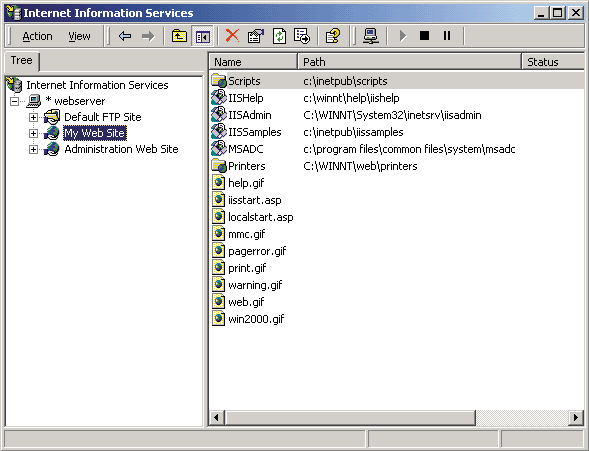
- Right-click on the website's name and click Properties.
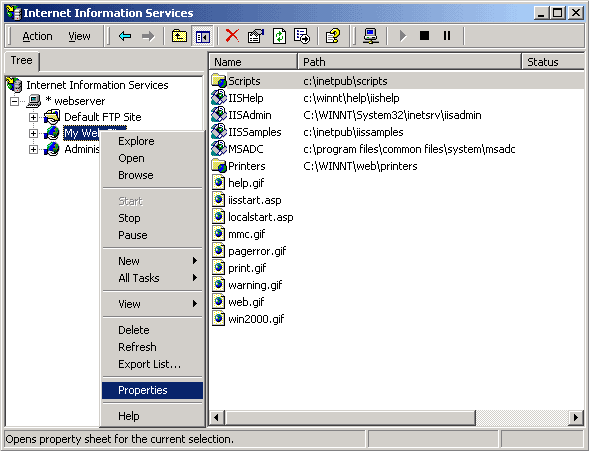
- Click on the Directory Security tab and select Server certificate... under the Secure Communications section:
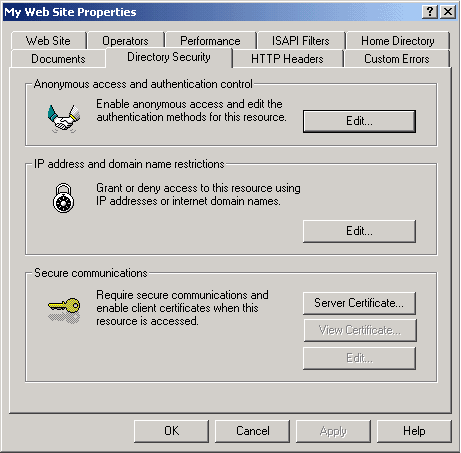
- The Web Server Certificate Wizard will open. Click Next to continue.
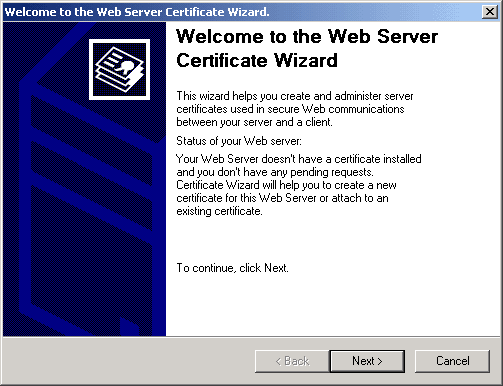
- Select the Create a new certificate option.

- Select Prepare the request now, but send it later.
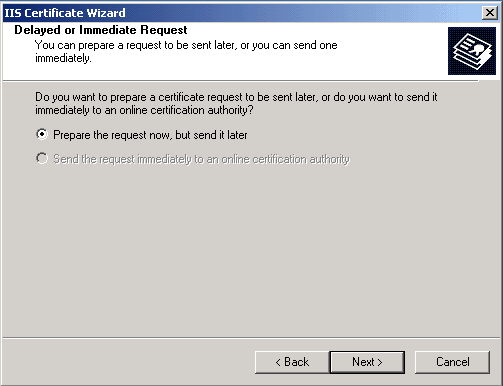
- Choose a friendly name for the certificate. Use the domain name you're requesting the certificate for as an easy reminder. Under Bit length, select at least 2048 bits, and leave the Select cryptographic service provider checkbox checked.
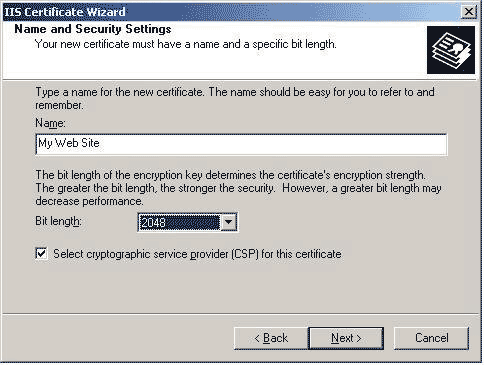
- Insert your organisation's information:
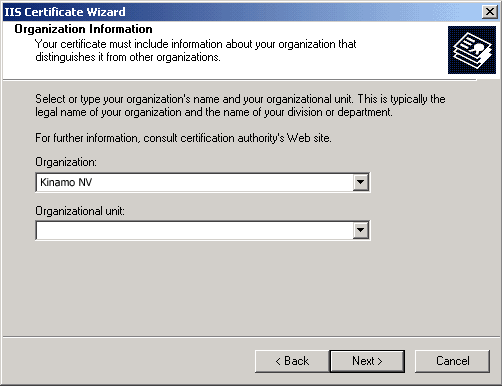
- Organization - The legal name under which your company was registered or incorporated.
- Organizational Unit - The name of your department, or leave this field blank if you wish.
- Insert your certificate's Common Name, the fully qualified domain-name by which your site will be accessed, e.g. www.example .com. For a wildcard certificate request, use *.example.com.
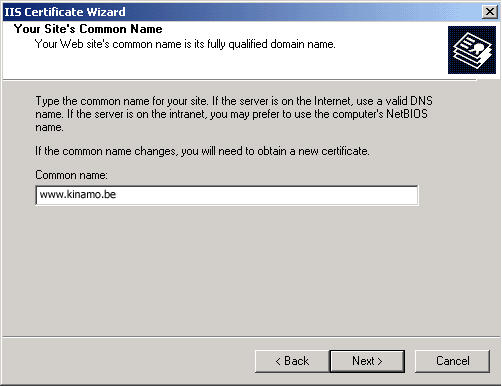
- Input Country/Region, State/province and City/locality of your organisation. Do not use abbreviations!
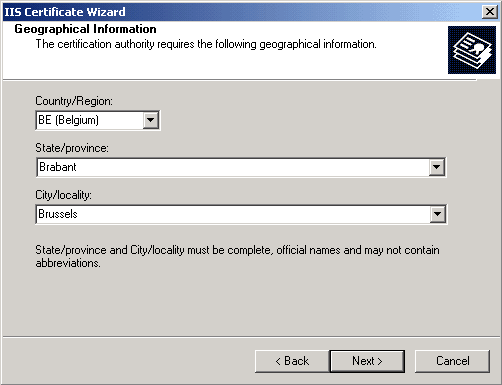
- Enter the location where you want to save the certificate request file you're about to generate. Save the CSR to your desktop for easy referencing.
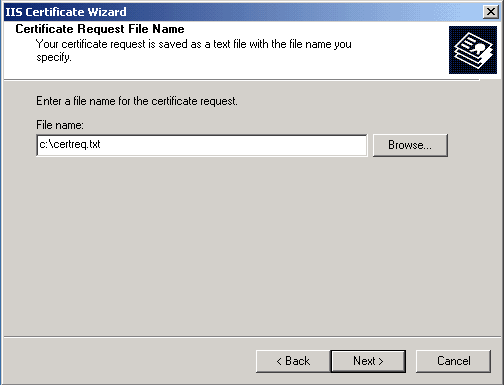
- Review the information you entered in the Request File Summary, and confirm.
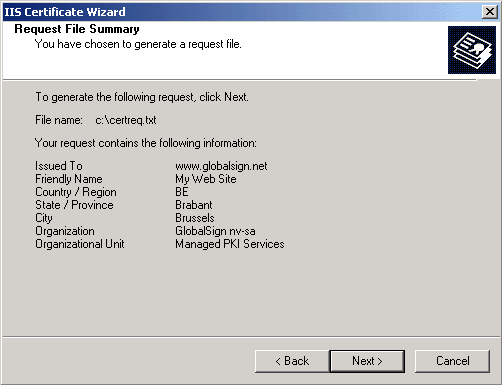
- Your SSL certificate request has been generated. Next, look for the CSR you just saved with Windows Explorer, double-click it to open it, and copy the entire contents, including the BEGIN CERTIFICATE REQUEST and END CERTIFICATE REQUEST lines, into Kinamo's SSL Certificate Application form.
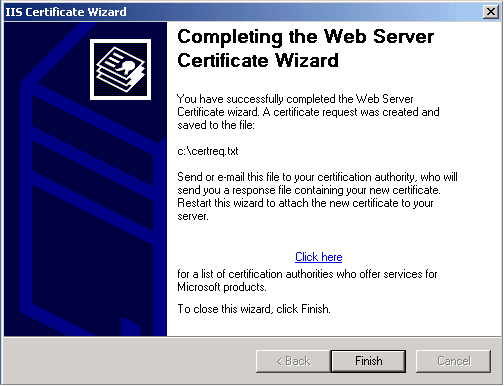
- After you receive your SSL certificate from the Certificate Authority, you can proceed with installation.
