Microsoft Exchange 2013 - Install SSL Certificate
Category: All about SSL certificates
Install an SSL Certificate on Microsoft Exchange 2013
This article shows you how to install an SSL certificate using the Exchange Admin Center (EAC). If you didn't generate a certificate request (CSR) yet, and didn't order a certificate, please see « Exchange 2013 SSL Certificate Request Instructions ».
Other versions of Microsoft Exchange
The documentation for installing an SSL certificate on other versions of Microsoft Exchange can be found in the following articles:
How do I install an SSL certificate on Microsoft Exchange 2013?
- Save the SSL certificate file you received from the Certification Authority to your server's network share, at the same location you saved your CSR to.
- Access the Exchange Admin Center by opening a browser and browsing to https://localhost/ecp, and login using DOMAIN\USER format.
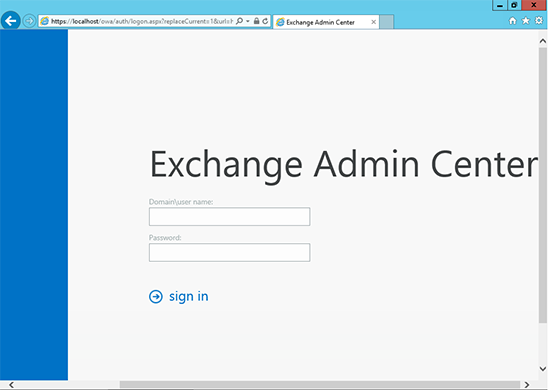
- Click on Servers in the left pane, then click Certificates at right. Select your certificate from the list, and click Complete in the right pane.
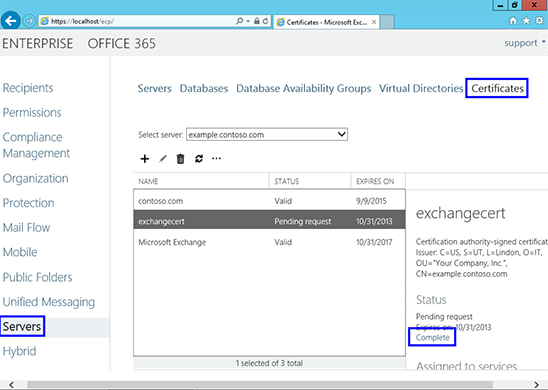
- Browse to the network share you save your certificate file to.
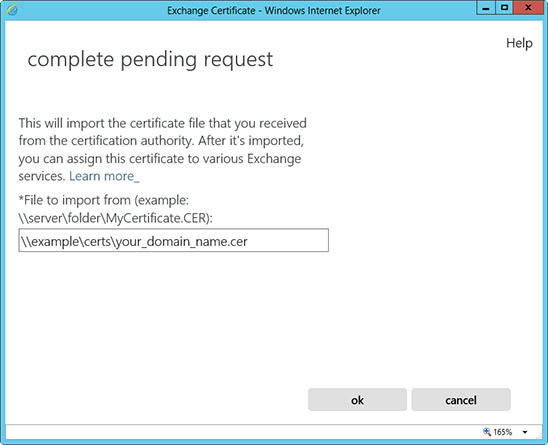
- Your certificate is now installed on the server. Next, to enable it for use by certain services, return to the Certificates section of Exchange Server, click on the certificate you installed, and click the Edit icon.
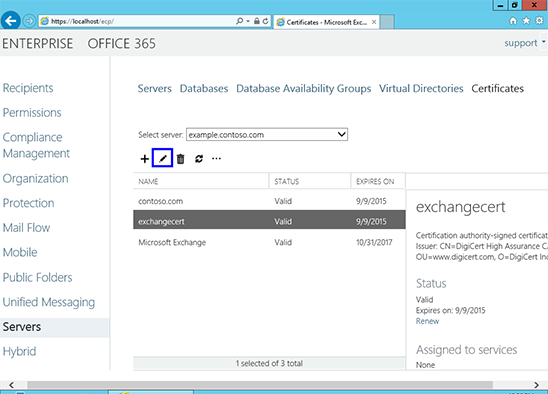
- Click on Services in the left pane, then select the services you want to enable the SSL certificate for.
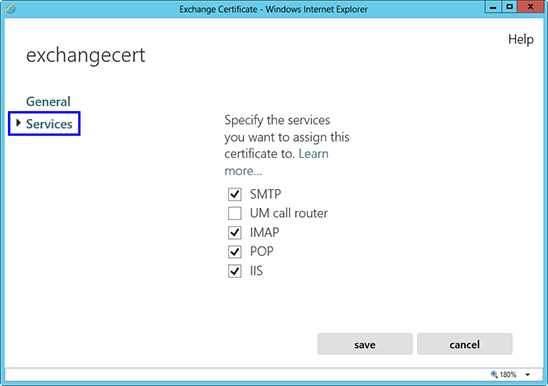
- Your certificate is now ready for use with Exchange 2013. Congratulations!
