Create an automatic SPAM filter in the Kinamo Webmail
Category: Kinamo webmail | Email
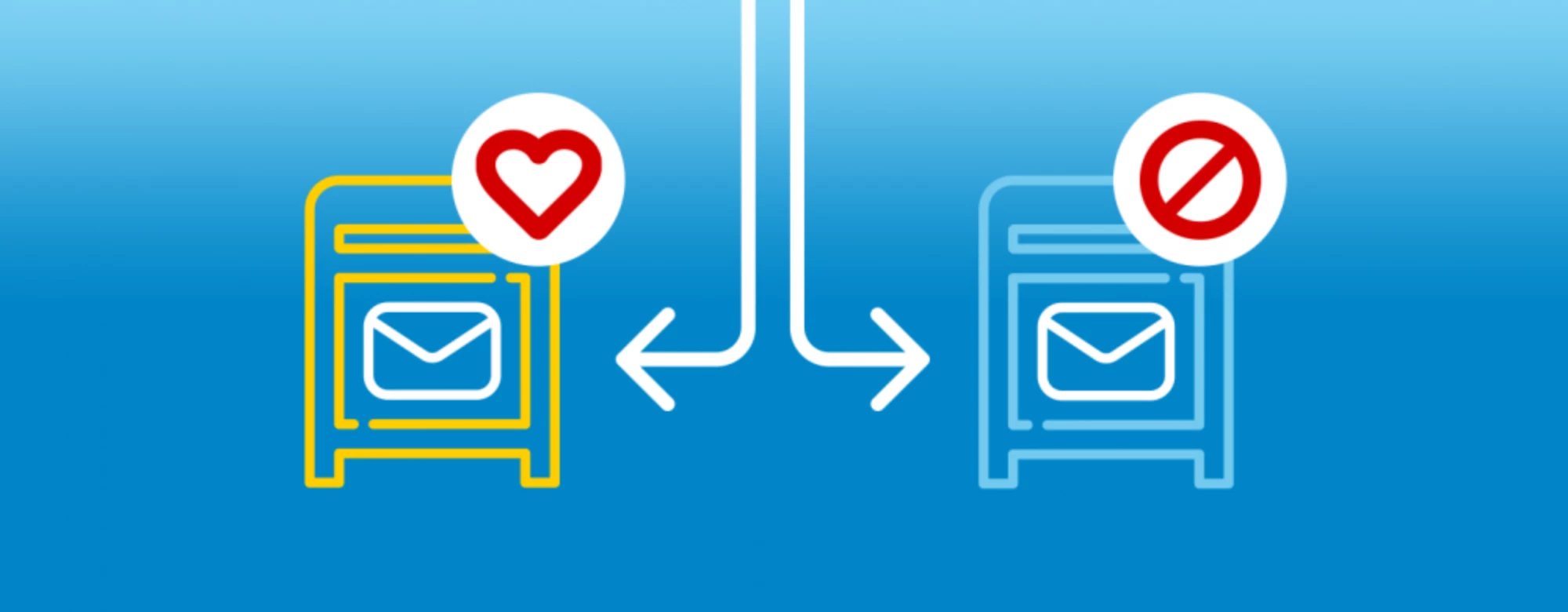
Spam and unwanted emails are a growing problem. If you're reading this article, you are unfortunately likely being targeted by spammers. Kinamo takes various measures to protect your inbox from spam, but it remains a shared responsibility. Both our technical filters and your own vigilance play a role in reducing spam. This article explains how customers using our email infrastructure can create a special filter that automatically places spam messages in a designated folder, keeping them out of the inbox.
The Kinamo spam filter will automatically mark spam messages with "[Kinamo SPAM filter]" in the subject.
Based on this tag, we can create a filter that automatically moved these messages to the Junk folder. This is done through the Kinamo webmail.
Attention, for this guide the webmail must be set up in English.
Log in on the Kinamo webmail
Surf to https://webmail.kinamo.be
Logging in can be done with your e-mail address and the password of your mailbox.
Creation of a Junk folder
Once logged in to the webmail, you may validate whether or not you already have a Junk folder.
If this is not the case, we will create a Junk folder:
- Click Settings
- Click Folders
- Below, click + to create a new folder
- Give the folder a new name, like Junk
- Click Save
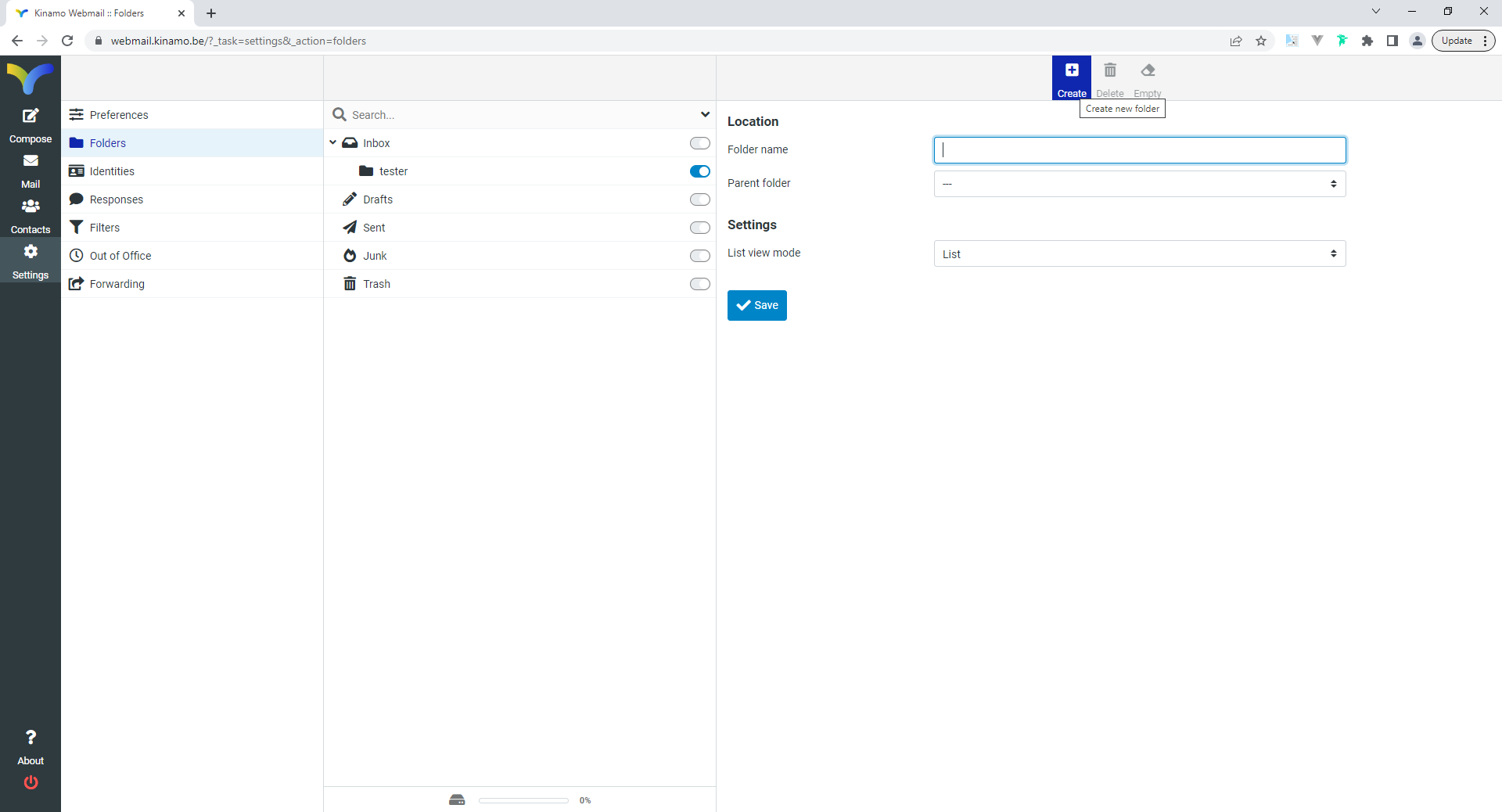
Setting up the spam or junk folder
For the mail server, this is now a normal folder. We must ensure our Junk folder is recognized as a special Junk folder.
- Click Settings
- Click Special Folders
- In the Junk section, choose your newly created Junk folder
- Click Save
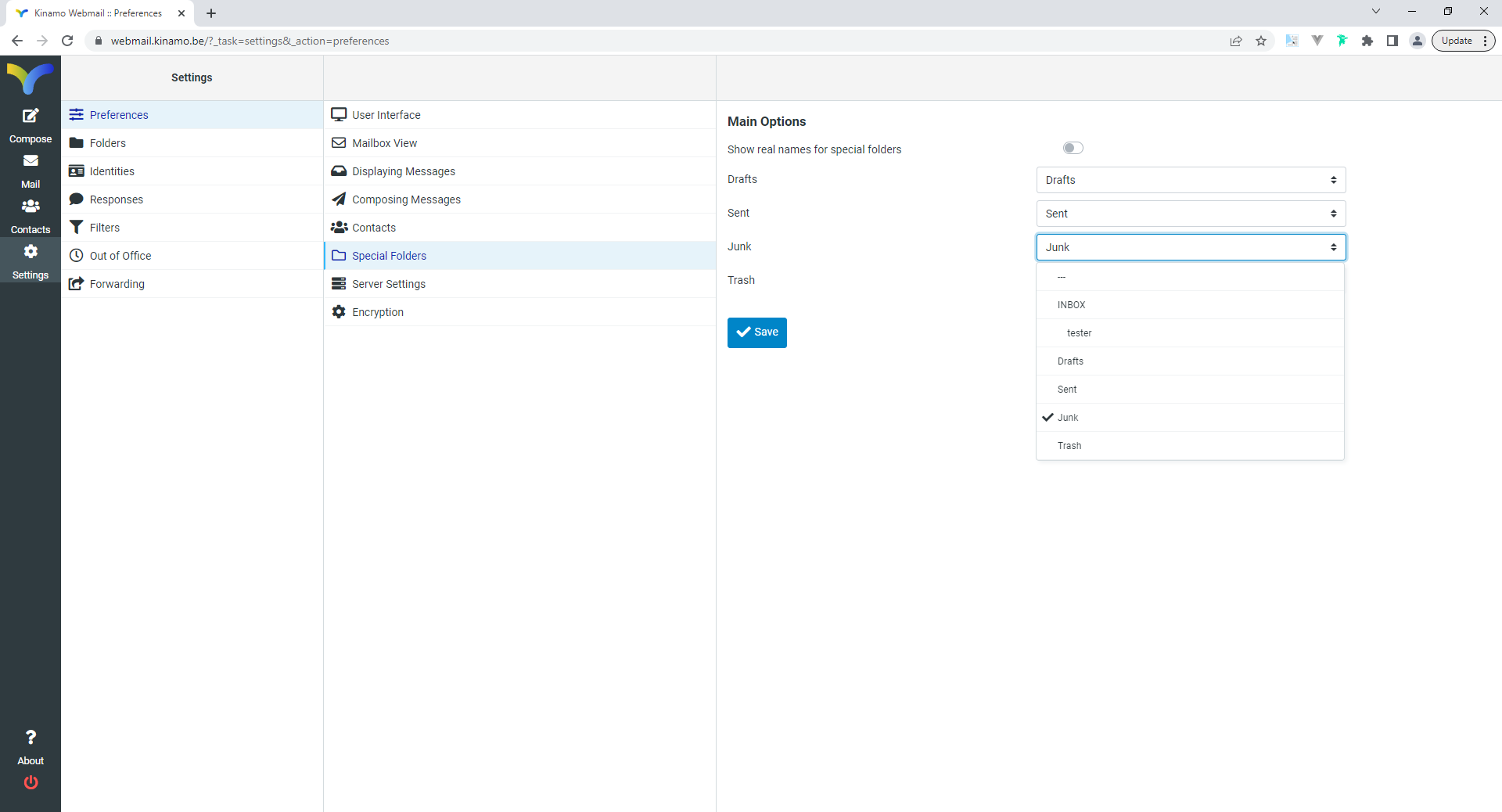
Creation of the SPAM filter
Now our Junk folder is correctly set up, we can start by adding a new filter. This automatic filter will check all e-mail you receive and move it to the junk folder if they are marked as a Kinamo SPAM message.
- Click Settings
- Click Filters
- Below, at Filter sets click + to create a new filter group.
- Give the new group a name, for example Junk.
- Below, click Save
- Click the newly added group, click the gear icon and choose Enable/Disable to activate the new group.
- Next, click filters below, and + to add a new filter.
- Enter the new name, for example Junk.
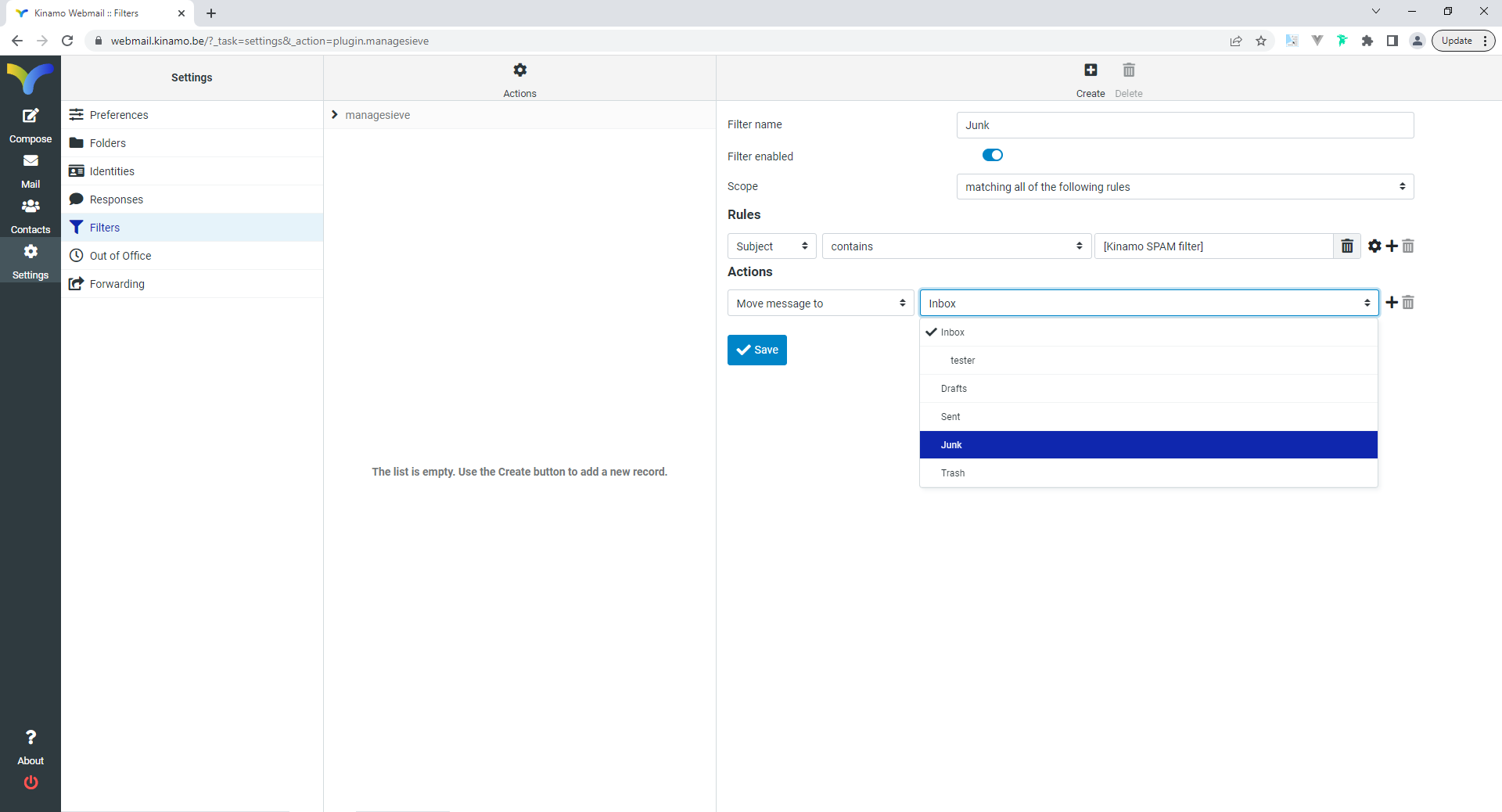
Activation of the SPAM filter
As a final step, we must create and activate the filter itself:
- Give the filter a new name, for example Junk.
- Choose match all of the following rules.
- A new rule will always, by default, filter based on subject. Enter [Kinamo SPAM filter] as a value.
- Below, choose to move the message to the Junk folder.
- Click Save to finalize
After this last step, you may exit the Kinamo Webmail. From now on, all messages tagged as [Kinamo SPAM filter] will be automatically moved to the Junk folder. If you e-mail software is correctly set up (Outlook, Thunderbird) you may also see a Junk folder in your software which contains the spam messages.
Do not forget to clear the Junk folder from time to time!
Get in touch
For spam, prevention is better than cure. An e-mail address known to spammers is difficult to keep completely spam-free. The above tips will certainly help to reduce the amount of spam.
If you can't figure it out yourself or would like advice on which mail solution is best for you, you can always contact us.
