Thunderbird: setup of the Kinamo outgoing server (SMTP)
Last updated on 28 Sep 2023, 10:32:30.
Category:
Email
We assume you already have a Kinamo e-mail address configured.
You may change the e-mail address through the menu Tools and Account Settings.
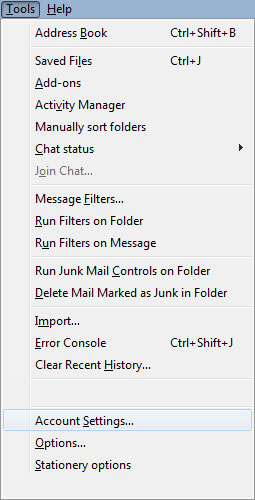
In the list, scroll to Outgoing server (SMTP) and click Add.
It is possible there are already servers in this list, but we will add a new one, the Kinamo outgoing SMTP server.
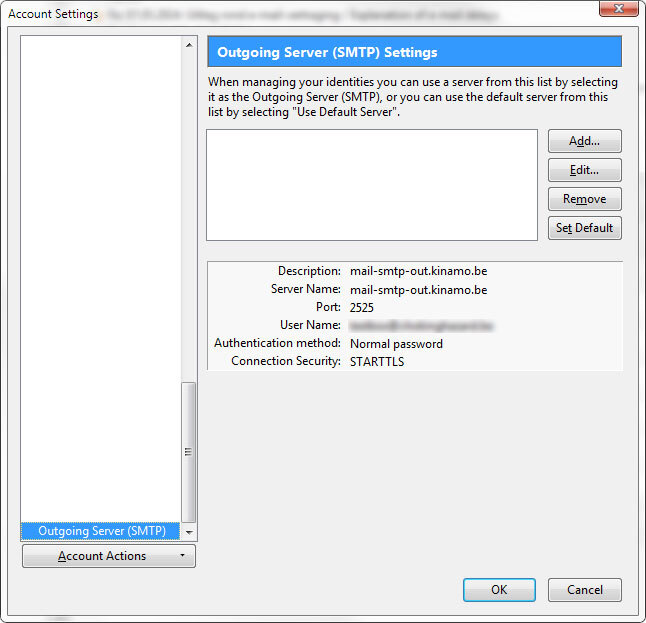
After clicking Add you may enter the outgoing server settings:
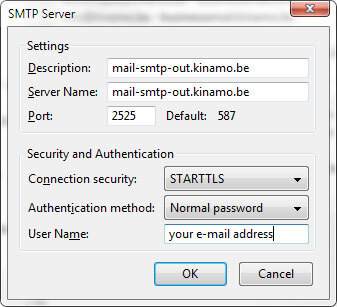
Use the following SMTP settings:
Description: mail-smtp-out.kinamo.be Server name: mail-smtp-out.kinamo.be Port: 2525 Connection security: STARTTLS Authentication method: Password, transmitted insecurely Username: Your complete e-mail address!
Click OK to finish.
Next is setting the outgoing mailserver as default, for your Kinamo e-mail address:
In the screen Account Settings click the address you already configured and select in the Outgoing server (SMTP) dropdown the server we just added.
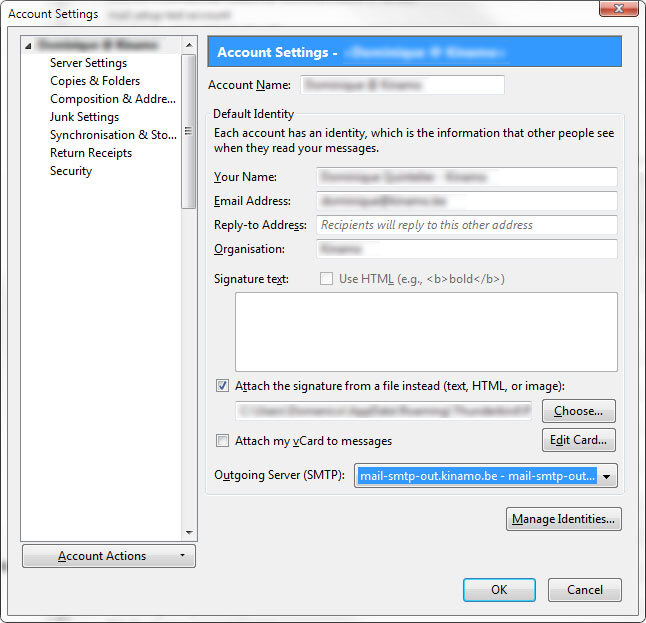
From now on you are sending e-mail through the Kinamo outgoing server with a secure connection!
