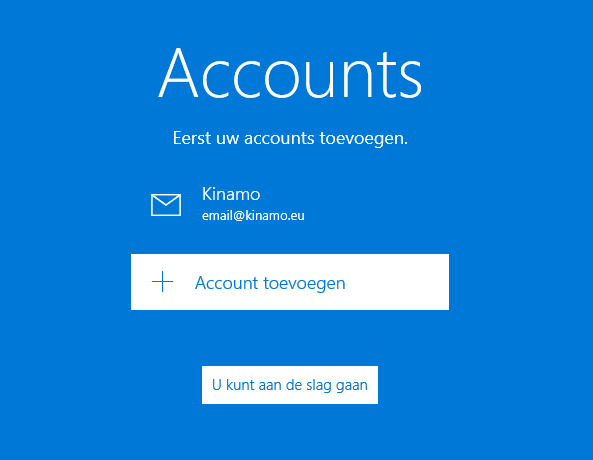Setting up your e-mail account on Windows 10
Last updated on 06 Sep 2023, 13:10:49.
Category:
Email
Follow the steps below to set up your Kinamo e-mail account in the Mail application for Windows 10. You can receive e-mail via IMAP and send via SMTP with a secure SSL connection.
Attention, replace email@kinamo.eu with your e-mail address!Open Windows Mail. If no e-mail accounts have been set up yet, you will see a setup wizard. In that case, click Add account.
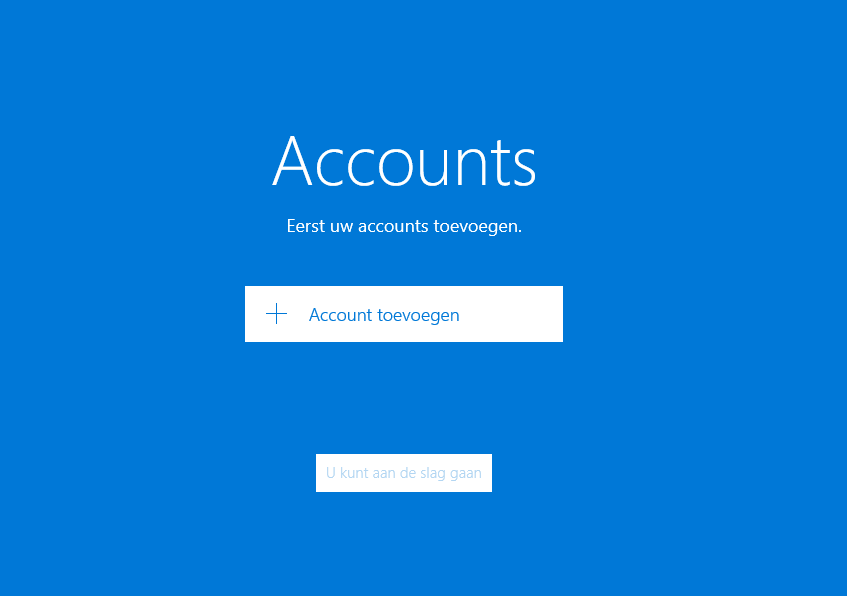
You may already have an account set up. Then go to the menu on the left and click on Accounts.
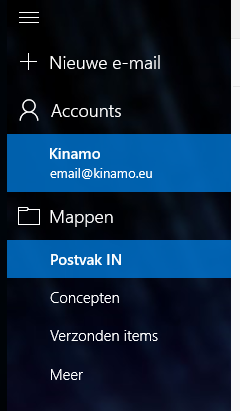
Then a second menu opens on the right. Here you choose Add account.
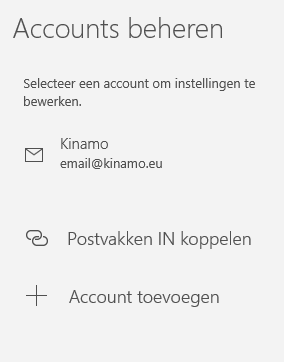
Then a pop-up window opens. Here you scroll down so that the last option becomes visible.
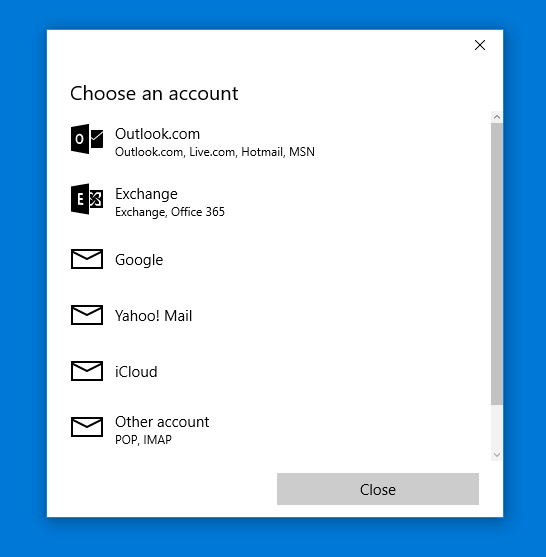
Then choose Advanced setup.
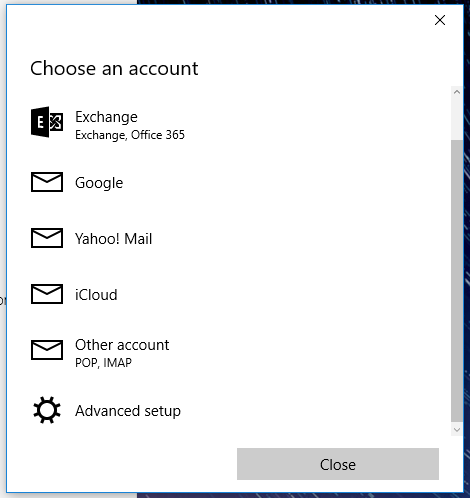
In the next step, choose Internet email.
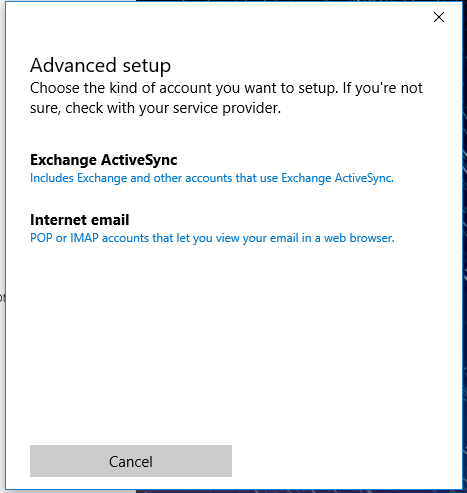
Then follows the configuration of the account. In the next window you have to fill in several fields. You must scroll down to set all options.
- Account name: Give your e-mail account a name of your choice.
- Your name: The name you enter here will be displayed with the recipients of your e-mails.
- Incoming email server: Enter in.kinamo.be:993 here.
- Account type: Here you choose IMAP4.
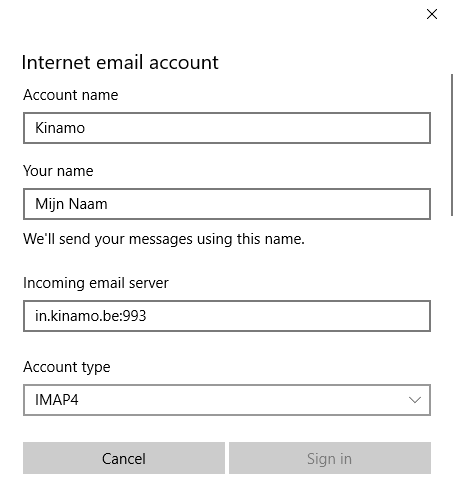
Then scroll down to reveal the next set of options.
- Email address: Enter your email address here.
- User name: You can also enter your e-mail address as a username.
- Password: Enter the password here.
- Outgoing (SMTP) email server: Enter out.kinamo.be:587 here.
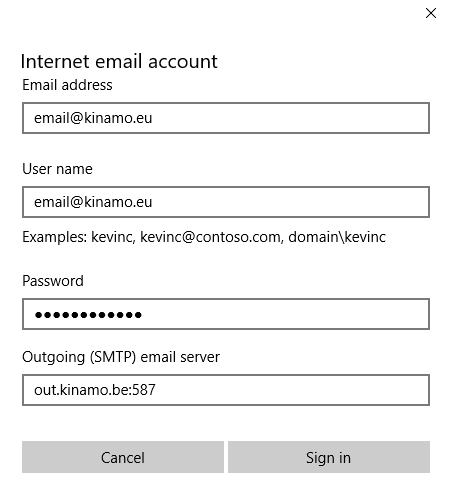
Finally, you will find the following options at the very bottom. Uncheck Require SSL for incoming email here.
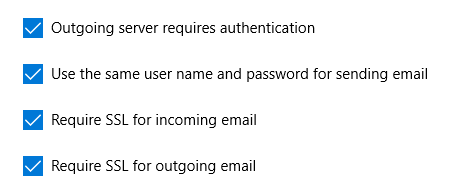
To finish, click Sign in.
You will now see a message that your account has been configured successfully. Click Done.
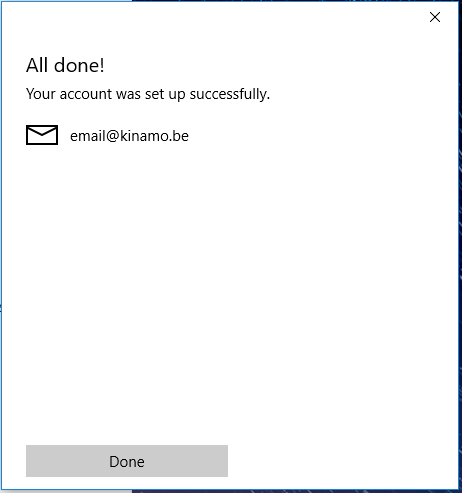
To open your mailbox you can now click on **You can get started**.